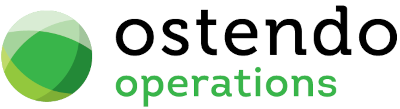|
|
|
Service Agreement Measures
Using combinations of the Service Levels and Steps identified against a Service Agreement this screen enables you to identify the expected Service Response Time
Entry and Display fields
Service Agreement: From the drop-down list select the Service Agreement to which this Service Measure is being applied.
Service Level: From the drop-down list select the Service Level to which this Service Measure is being applied.
Service Step: From the drop-down list select the Service Step to which this Service Measure is being applied.
(Note: Duplicate Service Level/Service Step combinations within the Service Agreement is not allowed)
Response Scale: From the drop-down list select the scales to be used in conjunction with the ‘Response Time’ field. The options are Days, Hours, or Minutes
Response Time: Enter the number of Days, Hours, or Minutes (defined in the Response Scale field) that will be expected for this Service Step/Service Level combination to be completed. This represents the elapsed time from the start of the Call
Response Target %: Enter the target percentage where the Actual Response Time to Expected Response Time should be achieved.
Data Display Options
Field Position - On this screen you can move the field position by dragging the column heading left or right to the position where you want it to appear.
Buttons
Close: This will close the Service Agreement Measures screen. If you have any unsaved data then you will be asked if you wish to save it before the screen is closed.
Add: This will send the cursor to a new line for entry of a new Service Agreement Measure.
Save: This will save the current data without exiting the screen
Cancel: Any changes made since the line was actioned or the last time the ‘Save’ Button was pressed will be lost.
Delete: This removes the current highlighted Service Agreement Measure.