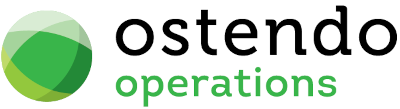|
|
|
Operations Centre
This screen pulls together all activities and emails that have occurred within Ostendo from a nominated source (example: Customer, Supplier, Sales, Jobs, Manufacturing, etc) plus emails that have been assigned to Customer, Suppliers and other activities via an email add-in. It presents a central source of information from which all associated data is instantly accessible. Additionally, facility is provided to transact requests or actions emanating from that source
The main Operations Centre screen is divided into three panels:
Conditions and Activities Bar - for selecting what is to be displayed
Activities Panels - showing all information derived from the Conditions and Activities setting
Preview Panel - Displays details of the selected activity in the Activities panel
The Outlook Add-In used with the Operations Centre has been modified to run with Outlook 2016. This update includes a new OutlookAddIn.exe which is stored in the Ostendo folder.
Download the latest Version from: http://www.ostendo.info/downloads/ostendo/OutlookAddIn.exe
To apply this update to an existing installation of the Add-In, perform the following:
|
· |
Ensure you fully close Outlook |
|
· |
Run the OutLookAddIn.exe as Administrator |
|
· |
Uninstall the Existing Add In on each machine and reinstall the new version. |
Conditions and Activities Bar
This panel contains two toolbars:
New Activities Toolbar: Provides the ability to create new activities based on the Type that has been selected in the 'Type' dropdown in the Conditions Toolbar.
Conditions Toolbar: Provides the ability to condition what appears in the Activity List and Preview panels.
New Activities Toolbar
(Left Arrow): By clicking on this arrow you can progressively browse through previous selections made in this session.
(Down Arrow): Clicking this arrow will display a drop-down of all previous selections made in this session. You may then select the specific selection for display.
(Activity Buttons): Various Activity buttons are presented depending upon the selection made in field 'Type' in the Conditions Toolbar. These are:
Type 'Customer'
New Sales Order - Brings up the Sales Order entry screen for creation of a new Sales Order. If a Customer was also selected in the Conditions Toolbar then that Customer will prefill the relevant fields in the Sales Order Entry panel.
New Job Order - Brings up the Job Order entry screen for creation of a new Job Order. If a Customer was also selected in the Conditions Toolbar then that Customer will prefill the relevant fields in the Job Order Entry panel.
New Direct Invoice - Brings up the Direct Invoice entry screen for creation of a new Invoice. If a Customer was also selected in the Conditions Toolbar then that Customer will prefill the relevant fields in the Direct Invoice Entry panel.
New Payment - Brings up the Payment entry screen for creation of a new Payment record. If a Customer was also selected in the Conditions Toolbar then that Customer will prefill the relevant fields in the Payment Entry panel.
New Deposit - Brings up the Deposit entry screen for creation of a new Deposit record. If a Customer was also selected in the Conditions Toolbar then that Customer will prefill the relevant fields in the Deposit Entry panel.
New Email - Brings up your computer's email panel for creation of a new Email. If a Customer was also selected in the Conditions Toolbar then that Customer Contact's email address will prefill the relevant field in the Email.
New History Note - Brings up the History Notes screen for creation of a new Note. If a Customer was also selected in the Conditions Toolbar then that Customer will prefill the relevant fields in the History Note Entry panel. If a Customer has not been selected then you are required to select the Customer from a pop-up screen prior to going to the History Note screen.
New Call Ticket - Brings up the Call Centre screen for creation of a new Call Ticket. If a Customer was also selected in the Conditions Toolbar then that Customer will prefill the relevant fields in the Call Ticket Entry panel.
New Customer - Brings up the Customers screen for creation of a new Customer record.
Type 'Supplier'
New Purchase Order - Brings up the Purchase Order entry screen for creation of a new Purchase Order. If a Supplier was also selected in the Conditions Toolbar then that Supplier will prefill the relevant fields in the Purchase Order Entry panel.
New Purchase Receipt - Brings up the Purchase Receipt entry screen for creation of a new Purchase Receipt. If a Supplier was also selected in the Conditions Toolbar then that Supplier will prefill the relevant fields in the Purchase Receipt Entry panel.
New Purchase Invoice - Brings up the Purchase Invoice entry screen for creation of a new Purchase Invoice. If a Supplier was also selected in the Conditions Toolbar then that Supplier will prefill the relevant fields in the Purchase Invoice Entry panel.
New Email - Brings up your computer's email panel for creation of a new Email. If a Supplier was also selected in the Conditions Toolbar then that Supplier Contact's email address will prefill the relevant field in the Email.
New History Note - Brings up the History Notes screen for creation of a new Note. If a Supplier was also selected in the Conditions Toolbar then that Supplier will prefill the relevant fields in the History Note Entry panel. If a Supplier has not been selected then you are required to select the Supplier from a pop-up screen prior to going to the History Note screen.
New Call Ticket - Brings up the Call Centre screen for creation of a new Call Ticket. If a Supplier was also selected in the Conditions Toolbar then that Supplier will prefill the relevant fields in the Call Ticket Entry panel.
New Supplier - Brings up the Suppliers screen for creation of a new Supplier record.
Type 'Customer Asset'
New History Note - Brings up the History Notes screen for creation of a new Note. If a Customer Asset was also selected in the Conditions Toolbar then that Asset will prefill the relevant fields in the History Note Entry panel. If a Customer Asset has not been selected then you are required to select the Asset from a pop-up screen prior to going to the History Note screen.
New Call Ticket - Brings up the Call Centre screen for creation of a new Call Ticket. If a Customer Asset was also selected in the Conditions Toolbar then that Asset will prefill the relevant fields in the Call Ticket Entry panel.
New Customer Asset - Brings up the Customer Asset screen for creation of a new Customer Asset record.
Type 'Sales' - No buttons directly linked to Sales Orders
Type 'Purchases' - No buttons directly linked to Purchase Orders
Type 'Jobs' - No buttons directly linked to Job Orders
Type 'Manufacturing'
New Assembly Order - Brings up the Assembly Orders screen for creation of a new Assembly Order record.
Type 'Un-Assigned Emails' - No buttons directly linked to Un-Assigned Emails
Conditions Toolbar
Type: From the drop-down list select the primary focus of the screen. The options are:
|
• |
Customer |
|
• |
Supplier |
|
• |
Customer Asset |
|
• |
Sales |
|
• |
Jobs |
|
• |
Purchasing |
|
• |
Manufacturing |
|
• |
Un-Assigned Emails |
|
• |
To-Do |
Name: The following is available:
|
• |
For Customer, Supplier, or Customer Asset select the specific record from the drop-down list. |
|
• |
For Sales, Jobs, Purchasing, Manufacturing you can select the status from either ‘Exclude Closed and Updated’ or ‘All Status’. |
|
• |
For To-Do the display will show any Calendar Reminders, History Note Follow-ups, Outstanding Ticket Actions and Quote Follow-ups that relate to the user currently logged into Ostendo. You may 'right click' on the displayed activities and a panel gives you the options to ‘Update to Actioned’which flags the Calendar Reminder, History Note Follow-up, Quote Follow-up or Ticket Action as being completed. |
|
• |
This field is not applicable to Type 'Un-Assigned Emails' |
Display Pending Events: If you 'check' this checkbox you can include pending activities such as pending Purchase Orders or Assembly Orders when returning the activity list results.
Site: 'Check' this checkbox and select the Site from the drop-down in the adjacent field if you wish to restrict to a specific company site
Date From: This determines the date from which data will be analysed. It is prefilled with a date calculated from the 'Days Back' as held in the CRM>Settings>OC Rules screen. You may amend this by selecting an new date from the drop-down calendar
Date To: This determines the date up to which data will be analysed. It is prefilled with the system date but you may amend this by selecting an new date from the drop-down calendar
Mode: Select the type of mode from the 3 options which are:
Activity: This is the default mode. It pulls back all activities related to the Type selected (For example if the Type = ‘Customer’ then the activities pulled back would be: Sales Quotes, Sales Orders, Sales Invoices, Customer Payments, Customer Emails, Customer Notes, Customer Tickets etc...). These Activity Types are defined in the ‘CRM>Settings>OC Activities’ screen in a Query. You may (a) add your own data to that query (where you have defined a user defined table / solution), or (b) modify the SQL to suit your specific company requirement.
Relationship: This mode enables you to select a type of Activity and its specific ID (for example a Sales Invoice activity and a specific Invoice Number). Ostendo then returns all other related activities (using our example the related activities could be Sales Orders, Job Orders, Customer Deposits, Customer Payments, Emails, Notes, Sales Deliveries, Call Tickets). These Relationships are defined in the ‘CRM>Settings>OC Relations’ screen.
Search: This mode allows you to search through all activities or a specific type for a series of characters or phrase. The search checks for descriptive, note, reference, order number, and code fields for that sequence of characters anywhere in those fields. This is useful for finding correspondence that might contain say a Project name (searches email bodies, history notes, linked document notes etc...). The fields that are searched are defined in the ‘CRM>Settings>OC Search’ screen, therefore, you are able to add your own fields to suit a specific company requirement.
Activity Panels
The Activity Panels display the current information from the selections made in the Conditions Toolbar. This shows a 'Balance Bar' (for Type 'Customer' only) and four Tabs (List, KPI, Statistics, and Info)
Balance Bar: This only displays if the Type = ‘Customer’ and shows the Outstanding customers balance, any unapplied payments or deposits, and the outstanding balances aged according to the aging period definition in the ‘File-Financial Configuration-Aging Periods’. Each of the captions to the left of the values can be clicked on/off which then filters the Activity List displaying only transactions that relate to that period. At the end of the Balance Bar there is a ‘Statements’ button which, when clicked on, will generate a Customer Statement for current Customer.
List Tab: The Activity List is the hub of the screen, and displays the activities determined via the Conditions Toolbar. There are four elements to the Activity 'List' tab:
Search: If you enter some text into the ‘Search’ field and click on the ‘binoculars’ Icon then all the 'List' Activity records will be interrogated and those records that contain the entered text will be displayed. To revert back to displaying all records click on the ‘Eraser’ Icon
Filter: By default 'All' records satisfying the Condition will be displayed. A quick filter of these records can be achieved by clicking the appropriate button. The displayed buttons vary depending upon the 'Type' selected.
Priority Note: This will only display if there are priority notes flagged against the Type selected. You have the option to click on an adjacent 'Display Priority Notes' button to view these Notes.
Activities: All the Activities extracted in accordance with the Condition (and Filters) are displayed. A full display of key information can be seen by using the horizontal scroll bar. The actual fields displayed will depend on the Activity Type. You will also note that under each Activity Type record there is a description (in Blue Italics) which provides more information about that activity.
Additionally you have the option (via CRM>Settings>OC Activities screen) to colour code each Activity for ease of recognition.
If you 'Right Mouse' on the Activity List a menu is presented that offers the following:
Show Relationship: This will automatically set the Mode (in Conditions Panel) to ‘Relationship’ along with the ID from the highlighted activity, so that all activities related to the current activity are displayed.
Set to Activity Mode: This sets the Mode (in Conditions Panel) to Activity and displays all activities for the other conditions specified.
Go Back: This goes back to the previous conditional settings
Create Note: Automatically creates a History Note based on the activity currently selected.
Create Internal Email: This creates an email passing the Activity Type and ID to the subject of the email and setting the email address based on the default held against the Activity Type (see CRM>Settings>OC Activities).
Create External Email: This creates an email passing the Activity Type and ID to the subject of the email and setting the email address based on the Customer and/or Supplier of the activity.
Create Ticket: This creates a Call Ticket passing the Customer or Supplier and also the Activity Type to the 'Relates To' option in the Call Ticket (if that Activity Type is available in the 'Relates To' dropdown).
KPI Tab: This tab has two panels. The left-hand panel displays Key Performance Indicators (KPI’s) that relate to the Type and name selected in the Conditions Panel. I.e. If you selected a Customer, then the KPI’s will relate to that customer. It contains three value fields:
|
• |
Key Value - The base value against which the KPI is evaluated |
|
• |
Comparative Value - The value against which the Key Value is compared |
|
• |
Percentage - system calculated from ((Key Value) / (Comparative Value) * 100). This field can be colour coded (via CRM>Settings>KPI Indicators) to provide instant recognition of values outside an expected tolerance |
The right-hand panel displays information that makes up that KPI value. The definition of these KPI’s can be found in the CRM>Settings>OC KPIS screen. You should also note that the KPI percentages can also be colour coded based on their value (These are defined in the ‘CRM>Settings>OC KPI Indicators’ screen).
Statistics Tab: This tab has two panels. The left-hand panel displays Statistics that relate to the Type and name selected in the Conditions Panel. I.e. If you’ve selected a Customer, then the Statistics will relate to that customer. The right-hand panel displays information that makes up that Statistic value. The definition of these Statistics can be found in the CRM>Settings>OC Statistics screen.
Info Tab: This tab displays general information about the Type and name selected in the Conditions Panel. For example:- If you select a Customer then you may wish to display address and contact details. The definition of this is in the CRM>Settings>OC Rules screen
Preview Panel
This panel is visible when in the 'List' tab and displays up to two of the following (dependent upon the Activity Type selected):
Inquiry: This displays a standard inquiry for the selected Activity Type (as defined in the CRM>Settings>OC Preview screen). Not applicable to Emails, Notes and Linked Documents
Report: This displays a standard report preview for that Activity Type (as defined in the CRM>Settings>OC Preview screen). Not applicable to Emails, Notes and Linked Documents
Email: This displays the HTML representation of the linked email (along with attachments, embedded images and web links). This is only applicable to emails.
Note: This displays the notes and header information of the History Note. This is only applicable to History Notes.
Document: This displays the document notes and header information of the Linked Document (you can display the linked document by clicking on the embedded document path). This is only applicable to Linked Documents that have been flagged as Correspondence.
Contacts: This displays all contacts for either the Customer or Supplier. The tab will not display if the company has no contacts defined. You have the option to right click and email that contact directly.
Assets: This only displays for Customers with Customer Assets defined. You have the option to right click on a specific asset within the grid, and then by selecting the ‘Show Relationship’, the main Type in the Conditions Toolbar will be set to ‘Customer Asset’ the Name will be pre-filled with asset name and the Activity List will now display any related activities for that asset.
History: This displays for Customers and Suppliers, and lists a ranked history of all products and services (either sold or purchased) for the period as defined in the CRM-Settings-OC Rules ‘Invoiced History Days Back’ field. There are also columns that indicate the average discount per product and whether that product or service is in growth or decline (compares to the previous period – i.e. For 365 Days the comparison would be for the previous 365 Days) .
Pricing: This only displays for Customers, and lists all Price Levels, Special Pricing, Discounting and Order Pricing Rules that apply for the current date, and into the future.
Timeline: This only displays when the Activity is linked to a Call Ticket. A Timeline view of the Actions/Stages is shown, giving a graphical representation of status of that Ticket.
About: This is a graphical file (edited through the Ostendo Graphical Editor) that can used as a graphical help.