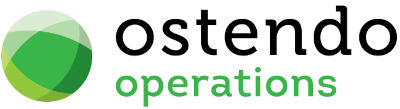|
|
|
Activity Events
This screen allows you to add and maintain details of Activity Events. These Events can also be created and maintained in the Activity Calendar view. Activity Events enable you to:
|
• |
Log Events as they arise |
|
• |
Allocate an Event Type and Status |
|
• |
Allocate an estimated start date/time and duration |
|
• |
Contact Name and details |
|
• |
Activity Notes |
List Tab
Display fields
The displayed fields are taken from the Activity Event details entered into the ‘Detail’ tab. The selection of which fields to display is at the user’s discretion. To select the fields to display simply ‘right mouse’ in the main panel and select ‘Customize List Fields’. On the displayed panel you can:
|
• |
Click on the ‘Show field’ checkbox to display the field |
|
• |
Amend the column heading by changing the content of ‘Display Label’ |
|
• |
Define the sort sequence of the records by going to the lower panel and dragging the field from ‘Available Fields’ to ‘Sort By’. |
|
• |
Click the ‘Save’ Button when done. |
Data Display Options
Field Position - On the List screen you can move the field position by dragging the column heading left or right to the position where you want it to appear.
Filtering and Sorting - If you ‘check’ the checkbox then the displayed data is available for filtering and sorting:
|
• |
To sort the data in a selected column simply click on the column heading. Clicking against will sort in descending order. |
|
• |
Click on the black ‘down arrow’ to the right of your selected column heading and you can either select a specific entry to display all records containing that entry, or you can select (Custom ) to enter detailed selection criteria. |
Searching - If you enter some text into the ‘Search’ field and click on the ‘binoculars’ Icon then all records will be interrogated and those records that contain the entered text will be displayed. To revert back to displaying all records click on the ‘Eraser’ Icon
Buttons
Close: This will close the Activity Event screen. If you have any unsaved data then you will be asked if you wish to save it before the screen is closed.
Add: This will bring up the ‘Detail’ tab for entry of a new Activity Event.
Save: Not applicable to the List panel
Cancel: Not applicable to the List panel
Delete: This removes the current Activity Event from this table
Related: This will bring up a list of functions that are related to the Activity Event. You may open and maintain information in those screens whilst still remaining in the Activity Event screen.
Reports: This will bring up a list of Reports that are related to the Activity Event. You can immediately run the report whilst still remaining in the Activity Event screen.
Detail Tab
Entry and Display fields
Event Type: From the drop-down list select the Type of Event. The options are:
|
• |
None |
|
• |
Important |
|
• |
Business |
|
• |
Personal |
|
• |
Vacation |
|
• |
Must Attend |
|
• |
Travel Required |
|
• |
Needs Preparation |
|
• |
Birthday |
|
• |
Anniversary |
|
• |
Phone Call |
Event Status: From the drop-down list select the Event Status. The options are:
|
• |
Free |
|
• |
Tentative |
|
• |
Busy |
|
• |
Out of Office |
Description: Enter a brief description of the Activity Event. A longer description can be entered into the Notes field.
Resources: From the drop-down list select the Resource(s) that are allocated to this Event.
Start Date / Time: Enter the start date and time for this Event. This will be the start date/Time that will appear on the Activity Calendar.
End Date / Time: Enter the end date and time for this Event. Entry here is not required if the next field is ‘checked’
All Day Event: If this is ‘checked’ then the Event’s elapsed time is equal to, or greater then, one day.
Complete: Tick this box if the event is already completed.
Where: A free-format entry field in which you can define where the Event is being carried out.
Contact Details
Contact Type: From the drop-down list select the Contact Type. The options are:
|
• |
Company |
|
• |
Supplier |
|
• |
Prospect |
|
• |
Other |
Contact Name: You can either click on the drop-down list and select a Contact Name from the list of Contacts that you have on file, or type a name directly into this field.
Email: Enter the Email address of the Contact. No validation checks will be carried out on this entry
Company: For Customer or Supplier Contact Type a drop-down list is available for you to select the Customer or Supplier. The Customers and Suppliers are maintained under Sales and Purchasing menus respectively. For Prospects and other Contact Types you can key in the relevant Company information.
Phone: Enter the telephone number of the Contact. No validation checks will be carried out on this entry
Mobile: Enter the Mobile Telephone Number of the Contact. No validation checks will be carried out on this entry
Message: You can enter unlimited amount of Notes that are related to this Event. Whenever you click on this field an icon will appear in the top-right. By clicking on this Icon you can bring up the Frequently Used Text table. Select the text to be copied and either press the OK Button in that screen or double-click the selected record.
Buttons
Close: This will close the Activity Event screen. If you have any unsaved data then you will be asked if you wish to save it before the screen is closed.
Add: This will bring up a blank ‘Detail’ screen for entry of a new Activity Event.
Save: This will save the current data without exiting the screen
Cancel: Any changes made since the screen was opened or the last time the ‘Save’ Button was pressed will be lost.
Delete: Not applicable to the Detail panel
Related: This will bring up a list of functions that are related to the Activity Event. You may open and maintain information in those screens whilst still remaining in the Activity Event screen.
Reports: This will bring up a list of Reports that are related to the Activity Event. You can immediately run the report whilst still remaining in the Activity Event screen.