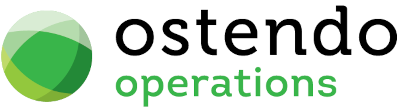|
|
|
Call Centre
This screen allows you to create and maintain Customer and Prospect Calls then action and track them through to closure.
List Tab
Display fields
The displayed fields are taken from Call Centre information entered into the ‘Detail’ tab. The selection of which fields to display is at the user’s discretion. To select the fields to display simply ‘right mouse’ in the main panel and select ‘Customize List Fields’. On the displayed panel you can:
|
• |
Click on the ‘Show field’ checkbox to display the field |
|
• |
Amend the column heading by changing the content of ‘Display Label’ |
|
• |
Define the sort sequence of the records by going to the lower panel and dragging the field from ‘Available Fields’ to ‘Sort By’. |
|
• |
Click the ‘Save’ Button when done. |
Note: If you select to display the CURRENTDUECOLOUR field then the field will show colours relating to the Action Required Date compared to today's date. The displayed colours are:
|
• |
Red - Overdue |
|
• |
Orange - Due Today |
|
• |
Yellow - Due Tomorrow |
Data Display Options
Field Position - On the List screen you can move the field position by dragging the column heading left or right to the position where you want it to appear.
Filtering and Sorting - If you ‘check’ the checkbox then the displayed data is available for filtering and sorting:
|
• |
To sort the data in a selected column simply click on the column heading. Clicking against will sort in descending order. |
|
• |
Click on the black ‘down arrow’ to the right of your selected column heading and you can either select a specific entry to display all records containing that entry, or you can select (Custom ) to enter detailed selection criteria. |
Include Closed Status - If this is checked then the displayed list will include those Calls whose status is ‘Closed’
Searching - If you enter some text into the ‘Search’ field and click on the ‘binoculars’ Icon then all records will be interrogated and those records that contain the entered text will be displayed. To revert back to displaying all records click on the ‘Eraser’ Icon
Buttons
Close: This will close the Call Centre screen. If you have any unsaved data then you will be asked if you wish to save it before the screen is closed.
Add: This will bring up the ‘Detail’ tab for entry of a new Call
Save: Not applicable to the List panel
Cancel: Not applicable to the List panel
Delete: This removes the current Call from this table
Related: This will bring up a list of functions that are related to the Call Centre. You may open and maintain information in those screens whilst still remaining in the Call Centre screen.
Reports: This will bring up a list of Reports that are related to the Call Centre. You can immediately run the report whilst still remaining in the Call Centre screen.
Detail Tab
Record Scroll Bar: The button on this bar enable you to show previous or subsequent Calls without first having to go back to the ‘List’ view. The button options are (from left to right):
|
• |
Go to beginning of Calls in the List View |
|
• |
Go back one page of calls currently displayed in the List View |
|
• |
Go to previous Call |
|
• |
Go to next Call |
|
• |
Go forward one page of calls currently displayed in the List View |
|
• |
Go to end of Calls in the List View |
Quick Launch Toolbar: To help go directly to common functions a User-Defined Quick Launch Toolbar is available. If you click on the extreme right of the Quick Launch bar (the button with the >> symbol) then a drop-down list of the following main functions is visible.
|
• |
Call Centre Documents |
|
• |
Contacts |
|
• |
Customers |
|
• |
Customer Statistics |
|
• |
Suppliers |
|
• |
Sales Orders |
|
• |
Job Orders |
|
• |
Purchase Orders |
|
• |
Knowledge Base |
|
• |
Price Inquiry |
|
• |
Inventory Inquiry |
Select a function to make it visible on the Quick Launch
Entry and Display fields
Ticket ID: This Call Number is automatically generated from the User-defined numbering set-up in File>System Configuration>System Settings
Call Method: From the drop-down list select the method by which the call was received. The options are:
|
• |
Phone |
|
• |
Fax |
|
• |
|
|
• |
Visit |
|
• |
Letter |
|
• |
Web |
|
• |
Other |
Call Style: From the drop-down list select the Style which the Call will be using. The Call Style (maintained via CRM>Settings>Call Styles) defines the way in which the Call is monitored and what information is presented.
Date: This is prefilled with the system date and denotes when the Call was received. You can amend the date by either overtyping the date or selecting the date from the drop-down calendar.
Time: This is prefilled with the system time and denotes when the Call was received. You can amend the date by either overtyping the date or selecting the date from the drop-down calendar.
Service Status: Upon creating a Call this will show that the call has been ‘Logged’. This status is amended when a Service Step has been completed by going into the ‘Service Response’ tab and entering a date/time in the ‘Actual Response Time’ field.
Call Status: This shows the status of the Call. This is system maintained. The displayed options are:
|
• |
Open |
|
• |
Action Required |
|
• |
Action Complete |
|
• |
Closed |
Who Ticket is For
'Who' sub-Tab
Type: From the drop-down list select the Type. The options are:
|
• |
Company |
|
• |
Supplier |
|
• |
Prospect |
|
• |
Other |
|
• |
Employee |
Contact: You can either click on the drop-down list and select a Caller Name from the list of Contacts that you have on file, or type a name directly into this field.
Company: For Customer or Supplier Call Type a drop-down list is available for you to select the Customer or Supplier. The Customers and Suppliers are maintained under Sales and Purchasing menus respectively. For Prospects and other Call Types you can key in the relevant Company information.
Additional Details: If required, enter some additional details relating to the call
Asset: If this call is linked to a Customer Asset then select the Asset from the drop-down list.
Phone: Enter the telephone number of the Caller. No validation checks will be carried out on this entry
Phone or Mobile: Enter the Mobile phone number of the Caller. No validation checks will be carried out on this entry
Email: Enter the Email address of the Caller. No validation checks will be carried out on this entry
Lead Source: From the drop-down list select the source from where this call was received. Lead Sources are user defined via Sales>Settings>Customer Lead Sources.
'Address' sub-Tab
Enter the following information that applies to the Address relating to this Call. No checks are made and these fields can be amended at any time.
|
• |
Address: Three lines are available for entry of the postal address of the Caller |
|
• |
City: Enter the Town or City where this Caller is located. |
|
• |
State: Enter the State where this Caller is located. |
|
• |
Code: Enter the Postcode or ZIP Code where this Caller is located. |
|
• |
Country: Enter the Country where this Caller is located. |
What Type of Call
Classification: From the drop-down list select the Classification of the call. Call Classifications are user maintained via CRM>Settings>Call Classifications.
Sub-Class: From the drop-down list select the Sub-Classification within the previously selected Call Classification. Call Sub-Classifications are user maintained via CRM>Settings>Call Sub-Classifications.
Tracking Code: From the drop-down list select the Tracking that represents the current tracking status. Tracking Codes are user maintained via CRM>Settings>Call Tracking
Description: Enter a short description of the reason for the call. This is available for output to summarised print lists of calls.
Urgent Ticket : Tick this box if flag this as an urgent ticket. (Urgent flags are also available on Job Orders, Sales Deliveries, and Assembly Orders). When and urgent Order is sent to Freeway, it will be displayed at the top of the list for the Start Day it is assigned to. It will also be marked with a Red indicator.
Call Relates To
Relates to: From the drop-down list select which type the call is referenced to. The options are:
|
• |
Call Only |
|
• |
Job Order |
|
• |
Sales Order |
|
• |
Item |
|
• |
Customer Asset |
|
• |
Company Asset |
|
• |
Purchase Order |
|
• |
Sales Invoice |
Create Order: This button is enabled if 'Sales Order' or 'Job Order' is selected in the above field. If this button is clicked then the Sales Order or Job Order creation screen will be presented for creation of a new order. This Call reference will be copied to the created Order.
Linked to: For the selection made in field ‘Relates To’ select the specific Order, Asset or Item to which this Call relates.
Call Notes - Sub Tab
This sub-tab enables you to record additional information about the call and define further actions
Requires Further Action: ‘Check’ this checkbox if further action is required to resolve this call. When ‘checked’ an additional ‘sub-tab’ (Action Information) will appear and the following two fields will be activated.
Required By: This is the date when an answer is required to this action. It is prefilled with the system date. However, you can amend the date by either overtyping the date or selecting the date from the drop-down calendar.
Priority: From the drop-down list select the priority that you are attaching to this call. The options are:
|
• |
1-Urgent |
|
• |
2-High |
|
• |
3-Normal |
|
• |
4-Low |
Pipeline: This is prefilled with the pipeline linked to the Call Style. If no pipeline is present against the Call Style then it can be selected from the dropdown list of Pipelines (Pipelines are maintained via CRM>Settings>Pipelines
Current Stage: Display only field showing the Current Stage within the Pipeline.
Action Information - Sub Tab
This sub-tab appears if the Call 'Requires Further Action' checkbox is set (See below). You should also note that if the Call is linked to a Pipeline that contains Pipeline Actions then those actions are copied to this call and the 'Requires Further Action' checkbox is automatically set.
When visible this tab enables you to create/maintain activity records which record the progress of the call. An individual Activity record can be immediately emailed to the person responsible for this activity.
Sequence: Enter a Sequence Number. This is reference only and is used to determine the sequence when printing out the Call Actions.
Stage: From the dropdown list select the Stage to be linked to the Action
Action Sequence: Enter an Action Sequence Number. This is reference only and is used to determine the Action Sequence within the above Sequence when printing out the Call Actions.
Action Description: Open format field in which you can enter a brief description of the Action. No checks are made on this entry.
Assigned To: If you wish this action to be assigned to a specific person then select that person from the drop-down list of Employees.
CC To: If the action is to be copied to a second person then select that person from the drop-down list of Employees.
Required Date: Enter the date when the action is to be completed.
Action History: Enter details of this Action. This can be maintained as required
Complete: If you ‘check’ this checkbox then the following two fields will become active for you to record the completion information
Sign Off Date: Enter the date when the action was completed by manually entering the date or selecting it from the drop-down calendar.
Signed Off By: From the drop-down list select the Employee who completed the action.
Emailed: This checkbox is system maintained and when 'checked' denotes that this action has been emailed.
Auto Email: If this is 'checked' then the Action will automatically be emailed to the 'Assigned To' and 'CC To' email addresses. If it is not 'checked' then the email activity can be carried out by right clicking on the record and selecting 'Email Action'
Auto Email Leadtime: This determines the number of days before the action is due that the email will be automatically emailed to the Employee
Required Time and Required Time To is used to set time periods (e.g. appointments) which can then be displayed on the Assignment Board (if Call Ticket actions are included).
|
• |
Required Time: Planned Start Time |
|
• |
Required Time To: Planned end time. |
Call Resolution Information - Sub Tab
This sub-tab enables you to close the Call and record the resolution details
Notes: Enter details of how the closure was achieved. Whenever you click on this field an icon will appear in the top-right. By clicking on this Icon you can bring up the Frequently Used Text table. Select the text to be copied and either press the OK Button in that screen or double-click the selected record.
Resolution Code: From the drop-down list select the Resolution Code. These Codes are maintained via CRM>Settings>Call Resolution Codes.
Additional Fields - Sub Tab
If you have defined Additional Fields against the Call Centre function (created via System Configuration>Additional Fields) then an addition tab will be presented which, when selected, will display the available fields. Enter information in line with the available field formats:
|
• |
Text: Any data format can be entered in a Text field |
|
• |
Decimal: Allows entry of numbers and decimals |
|
• |
Integer: Allows entry of whole numbers only |
|
• |
Currency: Shows Currency symbol and decimals as defined in Regional Settings |
|
• |
Yes/No: Shows a checkbox which can be checked/unchecked |
|
• |
Date: Contains a drop-down calendar for selection of a date |
|
• |
Time: Displays format HH:MM:SS for entry of a time of day |
Service Level - Sub Tab
This sub-tab only appears if the ‘Service Level Tracking Activated’ checkbox in CRM Rules screen has been ‘checked’. When displayed it shows the Service Agreement and Service Level held against the Customer record. If the Customer does not have a definitive Service Agreement or the source of this call is from other than a Customer then the Service Agreement defined in CRM Rules will be used.
Severity Level: This is prefilled with the Default Service Agreement Level as entered into the CRM Rules screen or the Service Agreement Level as held against a Customer Record. It can be amended here to another Severity Level if required
Notes: You can enter unlimited amount of Notes that are related to this Service Level. Whenever you click on this field an icon will appear in the top-right. By clicking on this Icon you can bring up the Frequently Used Text table. Select the text to be copied and either press the OK Button in that screen or double-click the selected record.
Service Response - Sub Tab
This sub-tab only appears if the ‘Service Level Tracking Activated’ checkbox in CRM Rules screen has been ‘checked’. When displayed it shows all the Steps contained within the Service Level Agreement for the Service Severity level (as entered in the Service Level Sub-Tab). This screen allows you to record the actual time spent on each Step within this Service Agreement. This feature enables you to analyse the actual response times relative to the agreed Service Agreement response times
Step: Display only field showing each Step held against the Service Agreement/Severity level
Planned Response Time: Display only field showing the Planned Response time for this Step within the Service Agreement. It is evaluated from the Call origination Date and Time plus the Planned Duration held against this Step and uses the Work Times calendar and Holiday Dates as set up in General>Settings.
Planned Duration: Display only field showing the Planned Duration Response time for this Step within the Service Agreement. It represents the elapsed time from when the Call was received to when this Step should be completed. The duration is taken from the Service Agreement Measures record (as maintained via CRM>Settings>Service Agreement Measures).
Actual Response Time: This field enables you to enter the actual Date/Time when the Step was completed. You can click on the drop-down Calendar and
|
• |
Select the Date by clicking on the Day |
|
• |
Select the Time by clicking on the time element (HH, MM, or SS) and using the up/down arrows |
|
• |
Selecting the a.m./p.m. field and alternating using the up/down arrows |
|
• |
Click on the ‘Now’ button to select the current Date/Time |
Actual Duration: Display only field showing the Actual Duration Response time for this Step and is calculated from the Call origination Date and Time plus the Actual Response Time entered in the previous field.
Comment: Option entry field for you to enter a comment relating to the line Actual Duration: Display only field showing the Actual Duration Response time for this Step and is calculated from the Call origination Date and Time plus the Actual Response Time
Standard Information - Sub Tab
This sub-tab displays information identified against the Call Style selected in the Call Centre 'Detail' screen. Call Styles are maintained via CRM>Settings>Call Styles. If the Call Style is flagged to allow changes then the information in this tab can be amended as required.
Time Line - Sub Tab
This sub-tab displays a graph of the Actions within the Pipeline linked to this call. The dates against each action is evaluated from the Call Date plus the number of 'Required Days From Start' as held against the Pipeline Actions record.
Close Off Call
(Button) Close Call: Clicking this button will change the Call status to ‘Closed’.
Date: Display only field showing the date when the Call was closed. Note: A previously closed Call Ticket can be re-opened by clearing this date here.
Time: Display only field showing the time when the Call was closed.
Buttons
Close: This will close the Call Centre screen. If you have any unsaved data then you will be asked if you wish to save it before the screen is closed.
Add: This will show a blank ‘Detail’ screen for entry of a new Call.
Save: This will save the current data without exiting the screen
Cancel: Any changes made since the screen was opened or the last time the ‘Save’ Button was pressed will be lost.
Delete: Not active in this view
Related: This will bring up a list of functions that are related to the Call Centre. You may open and maintain information in those screens whilst still remaining in the Call Centre screen.
Reports: This will bring up a list of Reports that are related to the Call Centre. You can immediately run the report whilst still remaining in the Call Centre screen.