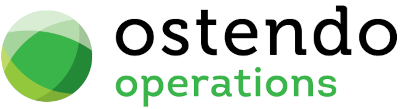|
|
|
CRM Rules
Service Level Tracking Activated: If this is ‘checked’ then the progression of each call can be recorded through the Call’s Service Response function.
Default Service Agreement: From the drop-down list select the Default Service Agreement that will be used when generating a Call. You should note that if a Customer has a Service Support Agreement identified against the Customer record then that Service Agreement will be used in preference to this default. Service Agreements are maintained via CRM>Settings>Service Agreements
Default Severity Level: From the drop-down list select the Service Level within the above Agreement that will be used as the default when generating a Call. You should note that if a Customer has a Service Support Agreement/Service Level identified against the Customer record then that Service Agreement Level will be used in preference to this default. Service Agreement Severity Levels are maintained via CRM>Settings>Service Agreement Levels
Default Job Type for Service Jobs: From the drop-down list select the Default Service Job Type that will be used when creating a Service-related Job from CRM. This Job Will be used when generating a Job from CRM where the call relates to a Customer Asset.
Default Style: Select one of the Call Styles as the default style.
Default Stage: Select one of the stages as the default stage.
Auto Email Ticket Action Changes: Tick this box if you wish to automatically email any Ticket Action changes.
Auto Email Ticket Action Deletions: Tick this box if you wish to automatically email any Ticket Action deletions.
Include Past Due Action Tag Line in Emails: Tick this box if you wish to include a tag line when auto emailing Ticket Action items which are past due.
Reminder Leadtime: Specify the leadtime for email reminders to be sent out.
Alert or Email for Reminders: Select from one of the following:
|
• |
Alert Only |
|
• |
Email Only |
|
• |
Both Alert and Email. |
Include Reply Response Help in Emails: Tick this box if you wish to include the Response Help text in your Reply.
Local Currency Symbol: (Optional) Enter the local currency symbol.
Email Font Name: (Optional) Enter the name of the font to use when sending email.
Email Font Size: (Optional) Enter the font size to be used.
Email Action as Text: Tick this box if you wish to email the Action as text (default is HTML).
Prospect Customer Record: This setting allows you to create Prospect Customer records from the Call Centre screen either automatically or manually or not at all. There are three possible options:
|
• |
No Creation: This basically means that, if a Prospect is entered against a ticket, no action will be taken (the prospect will remain only as a contact). |
|
• |
Create Immediately: This, if selected, will automatically convert the Prospect entered within the Call Centre to a Prospect Customer, thereby allowing Quotations to be created. |
|
• |
Create on Demand: This, if selected, will allow the user to manually convert a Prospect in the Call Centre to a Prospect Customer, via a button that automatically appears. |
Customer for Internal Employee Emails: You can create a dummy "Customer" record which can be used to facilitate internal employee emails. Select the "dummy customer" record here.
This is used when all emails are forwarded to a 'To-Be-Assigned" email address in Email Services and a Receive Email function is setup in Queue Schedule. When To-Be-Assigned emails are processed, Ostendo checks both the Sender and Receiver and if they both are internal employee email addresses, then Ostendo assigns such emails to this "dummy Customer". If no such dummy Customer is set up, then such internal emails will remain unassigned.
Use Assignment Board for Ticket Actions: Tick this box if you wish to use the Assignment Board to assign ticket actions.
Default Call Method: From the drop-down list select the default Call Method when creating a new Call Ticket.
Buttons
Close: This will close the screen.
Save: This will save the current data without exiting the screen
Cancel: Any changes made since the line was actioned or the last time the ‘Save’ Button was pressed will be lost.