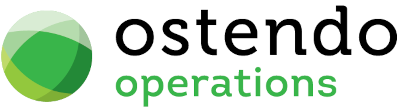|
|
|
OC Preview
The Operations Centre 'Preview' panel has three tabs (Inquiry, Report, About). This OC Preview screen is where you define which Inquiry and/or Report to display against a selected Activity record
Data Display Options
Field Position - On this screen you can move the field position by dragging the column heading left or right to the position where you want it to appear.
Entry and Display fields
Activity Type: From the drop-down list select the Activity Type. This list shows all the Activities currently held in the OC Activities screen
Inquiry Name: From the drop-down list select the Ostendo Inquiry that you wish to display against this Activity. Inquiries are maintained via File>Reporting Configuration>Report and View Developer
Report Name: From the drop-down list select the Ostendo Report that you wish to display against this Activity. Reports are maintained via File>Reporting Configuration>Report and View Developer
Buttons
Close: This will close the OC Preview screen. If you have any unsaved data then you will be asked if you wish to save it before the screen is closed.
Add: This will send the cursor to a new line for entry of a new OC Preview record.
Save: This will save the current data without exiting the screen
Cancel: Any changes made since the line was actioned or the last time the ‘Save’ Button was pressed will be lost.
Delete: This removes the current highlighted OC Preview record.