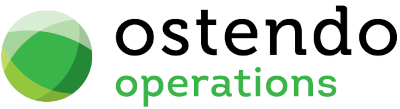|
|
|
General Rules
These are the SQL's to the Budget Routines used for Sales and Jobs
Entry and Display fields
Budget Pivot SQL: Clicking on this field will bring up the Query Builder Screen. In that screen you can construct the Query relating to the Budget Pivot Display generated via the General>Budget Comparisons screen. This SQL can either be via the Tables and Fields panels or keyed directly into the 'Query' field. A basic SQL covering the relevant Budget is supplied with Ostendo. This can be adjusted here if required
Budget Analysis SQL: Clicking on this field will bring up the Query Builder Screen. In that screen you can construct the Query relating to the Budget Pivot Display generated via the General>Budget Comparisons screen. This SQL can either be via the Tables and Fields panels or keyed directly into the 'Query' field. A basic SQL covering the relevant Budget is supplied with Ostendo. This can be adjusted here if required
Budget Chart SQL: Clicking on this field will bring up the Query Builder Screen. In that screen you can construct the Query relating to the Budget Pivot Display generated via the General>Budget Comparisons screen. This SQL can either be via the Tables and Fields panels or keyed directly into the 'Query' field. A basic SQL covering the relevant Budget is supplied with Ostendo. This can be adjusted here if required
Job Budget Pivot SQL: Clicking on this field will bring up the Query Builder Screen. In that screen you can construct the Query relating to the Budget Pivot Display generated via the Jobs>Job Budget Comparisons screen. This SQL can either be via the Tables and Fields panels or keyed directly into the 'Query' field. A basic SQL covering the relevant Budget is supplied with Ostendo. This can be adjusted here if required
Job Budget Analysis SQL: Clicking on this field will bring up the Query Builder Screen. In that screen you can construct the Query relating to the Budget Pivot Display generated via the Jobs>Job Budget Comparisons screen. This SQL can either be via the Tables and Fields panels or keyed directly into the 'Query' field. A basic SQL covering the relevant Budget is supplied with Ostendo. This can be adjusted here if required
Job Budget Chart SQL: Clicking on this field will bring up the Query Builder Screen. In that screen you can construct the Query relating to the Budget Pivot Display generated via the Jobs>Job Budget Comparisons screen. This SQL can either be via the Tables and Fields panels or keyed directly into the 'Query' field. A basic SQL covering the relevant Budget is supplied with Ostendo. This can be adjusted here if required
Project Budget Pivot SQL: Clicking on this field will bring up the Query Builder Screen. In that screen you can construct the Query relating to the Budget Pivot Display generated via the Jobs>Project Budget Comparisons screen. This SQL can either be via the Tables and Fields panels or keyed directly into the 'Query' field. A basic SQL covering the relevant Budget is supplied with Ostendo. This can be adjusted here if required
Project Budget Analysis SQL: Clicking on this field will bring up the Query Builder Screen. In that screen you can construct the Query relating to the Budget Pivot Display generated via the Jobs>Project Budget Comparisons screen. This SQL can either be via the Tables and Fields panels or keyed directly into the 'Query' field. A basic SQL covering the relevant Budget is supplied with Ostendo. This can be adjusted here if required
Project Budget Chart SQL: Clicking on this field will bring up the Query Builder Screen. In that screen you can construct the Query relating to the Budget Pivot Display generated via the Jobs>Project Budget Comparisons screen. This SQL can either be via the Tables and Fields panels or keyed directly into the 'Query' field. A basic SQL covering the relevant Budget is supplied with Ostendo. This can be adjusted here if required
Customer Used for Company Assets: From the drop-down list select the Customer name to be used for Company Assets. This should be the Company Name defined as a Customer in the Customer Master
The following three rules relates to Linked Documents and Job and Assembly Folders.
Synchronise Job and Assembly Docs with Folders : Ticking this box will cause Ostendo to
a. create a folder (if it does not already exist) for each Job/Assembly Order or Projects which has a linked document when you click on View Documents. The path used is specified in the next rule (Parent Folder Path).
b. synchronise Linked Documents in the folder to the respective Job or Assembly order whenever it is opened.
c. if only this rule is ticked, then the View Documents screen could show documents which are stored in this Job/Assembly folder as well as documents stored in other folders (if any).
Parent Folder Path : Enter the windows directory path for the Job / Assembly / Sales / Purchase / Invoice Folders. Example: c:\OSTENDO_DOCUMENTS.
This entry, together with Mobility Rules - "Create Data Sheet Linked Docs From" are required for activating the DataSheet Queue Type in Queue Schedule to generate the actual pdf when a datasheet is completed.
Copy Linked Documents into Job or Assembly Folder : Ticking this box will cause Ostendo to
a. make a copy of any linked document and store it in the respective Job/Assembly folder. This is useful when you want to make a copy of a template form, edit it and store the modified version with the Job/Assembly folder.
b. if this rule is ticked, then all linked documents are stored in the associated folder, even though the original version of that document may be somewhere else.
Email Reports on behalf of user email address : This controls batch invoicing and statement From email Address to be used for the outgoing email. When ticked, this setting instructs Ostendo to use the email address setup for that Ostendo user's Security-User Options.
This setting is useful when multiple Ostendo databases are in operation so that batch generated emails are sent from the appropriate email address.
NB: There maybe some Outlook setup required to enable Outlook to send using this different address.
(Refer to this article for more details https://kb.intermedia.net/Article/2165)

This setting does not control single generated report emails eg: Quotes / Invoices etc...
Buttons
Close: This will close the General Rules screen. If you have any unsaved data then you will be asked if you wish to save it before the screen is closed.
Save: This will save the current data without exiting the screen
Cancel: Any changes made since the line was actioned or the last time the ‘Save’ Button was pressed will be lost.