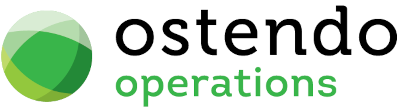|
|
|
OC Search
The Operations Centre screen has the option to view a 'Search' Mode. That 'Search' checks for descriptive, note, reference, order number, and code fields for an entered sequence of characters anywhere in those fields. This is useful for finding correspondence that might contain say a Project name (searches email bodies, history notes, linked document notes etc...). This screen enables you to define which related activities are to be included in the Search
Data Display Options
Field Position - On this screen you can move the field position by dragging the column heading left or right to the position where you want it to appear.
Entry and Display fields
Activity Type: From the drop-down list select the Activity Type. This list shows all the Activities currently held in the OC Activities screen
System Search SQL: This is the base System Search SQL that will be used if a Company Search SQL (see field below) does not exist. This SQL cannot be amended BUT you have the option to copy this SQL from the drop-down panel and paste this into the Company Search SQL field where it can be amended.
System Condition SQL: This is the base system Search Condition SQL that will be used if a Company Level Search Condition SQL (see field below) does not exist. This SQL cannot be amended BUT you have the option to copy this SQL from the drop-down panel and paste this into the Company Search Condition SQL field where it can be amended.
Company Search SQL: You can create and maintain your own Search SQL related to this Activity Type record. An SQL here will take priority over the above System Search SQL. You may wish to consider copying the System Search SQL and paste it into this field where it can be amended.
Company Search Condition SQL: You can create and maintain your own Search Condition SQL related to this Activity record. An SQL here will take priority over the System Search Condition SQL. You may wish to consider copying the System Search Condition SQL and paste it into this field where it can be amended.
Buttons
Close: This will close the OC Search screen. If you have any unsaved data then you will be asked if you wish to save it before the screen is closed.
Add: This will send the cursor to a new line for entry of a new OC Search record.
Save: This will save the current data without exiting the screen
Cancel: Any changes made since the line was actioned or the last time the ‘Save’ Button was pressed will be lost.
Delete: This removes the current highlighted OC Search record.