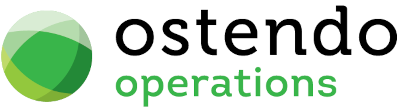|
|
|
OC Activites
This screen allows you to create and/or maintain your own selection criteria for Activities that will be presented in the 'Operations Centre' screen (CRM>Operations Centre).
Data Display Options
Field Position - On this screen you can move the field position by dragging the column heading left or right to the position where you want it to appear.
Entry and Display fields
Company Type: From the drop-down list select the Activity Type. This points to the primary focus of the Activity. The options are:
|
• |
Customer |
|
• |
Supplier |
|
• |
Customer Asset |
|
• |
Sales |
|
• |
Jobs |
|
• |
Purchasing |
|
• |
Manufacturing |
|
• |
Un-Assigned Emails |
Style Of Activity: From the drop-down list select the Activity Style. This points to the primary source of the Activity. The options are:
Screen: If it relates to data maintained via an Ostendo Screen then use this option
Table: If it relates directly to a Table (I.e. data not maintained via an Ostendo Screen) then use this option
Style Name: From the drop-down list select the Style Name. The presented options are dependent upon the Type and Style selections. For example: If the Type is 'Customer' and the Style is 'Screen' then all screens related to the Customer are presented
Activity Type: User-defined name of the Activity. This is the name that will be displayed on the Operations Centre 'List' tab against this Activity
System Activity SQL: This is the base system Activity SQL that will be used if a Company Level Activity SQL (see field below) does not exist. This SQL cannot be amended BUT you have the option to copy this SQL from the drop-down panel and paste this into the Company Activity SQL field where it can be amended.
System Condition SQL: This is the base system Condition SQL that will be used if a Company Level Condition SQL (see field below) does not exist. This SQL cannot be amended BUT you have the option to copy this SQL from the drop-down panel and paste this into the Company Condition SQL field where it can be amended.
Company Activity SQL: You can create and maintain your own Activity SQL related to this Activity record. An SQL here will take priority over the System Activity SQL. You may wish to consider copying the System Activity SQL and paste it into this field where it can be amended.
Company Condition SQL: You can create and maintain your own Condition SQL related to this Activity record. An SQL here will take priority over the System Condition SQL. You may wish to consider copying the System Condition SQL and paste it into this field where it can be amended.
Pending Event: If this Activity is a 'Pending' event (Example: Order awaiting approval) then 'check' this checkbox. In the Operations Centre screen you have the option to include or exclude events flagged as 'Pending'
Internal Email Address: If you 'Right Mouse' on an Activity in the Operations Centre screen an option is presented to send an 'Internal Email'. It is the address entered here that populates the generated email
Background Colour: From the drop-down list select a colour. This colour will be used against this Activity in the Operations Centre screen. This provides a quick visual reference to all activities of this type
Buttons
Close: This will close the OC Activities screen. If you have any unsaved data then you will be asked if you wish to save it before the screen is closed.
Add: This will send the cursor to a new line for entry of a new OC Activity record.
Save: This will save the current data without exiting the screen
Cancel: Any changes made since the line was actioned or the last time the ‘Save’ Button was pressed will be lost.
Delete: This removes the current highlighted OC Activity record.