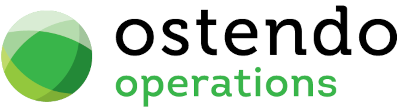|
|
|
OC Rules
This screen allows you to maintain the Operations Centre Rules. Operations Centre Rules define what rules, within the Operations Centre area, you wish to apply. The following rule settings are available
Entry and Display fields
Activity Days Back: In the Operations Centre Conditions Toolbar a 'Date From' field defines how far back into history the Operations Panel should look. By default that screen uses the System Date less the number of days entered here. Therefore you should enter the number of days back that Ostendo should look when gathering Operational Data.
Invoiced History Days Back: Enter the number of days back when gathering Invoice History data
Info SQL: In the Operations Centre Activity Panel there is a tab called 'Info'. Clicking on this tab will bring up information relating to the selected 'Type'. For example:- If you select a Customer then you may wish to display the Customer's address and contact details.
There are seven SQL's covering the various Types:
|
• |
Customer |
|
• |
Supplier |
|
• |
Customer Asset |
|
• |
Manufacturing |
|
• |
Sales |
|
• |
Jobs |
|
• |
Purchasing |
The individual SQL (Memo) fields have been pre-populated with basic information. You have the option to click on the drop-down and maintain the SQL
About Filename: By default the 'Preview' panel on the Operations Centre screen displays the Ostendo Operations Centre graphic. You may create your own company graphic using the Ostendo Graphical Editor. In this field you should then point to that Graphics file. Upon opening the Operations Centre that graphic will be displayed.
Include signature on reply: Tick this box if the user's email signature is to be included when replying to correspondence in the Operations Centre.
Buttons
Close: This will close the screen.
Save: This will save the current data without exiting the screen
Cancel: Any changes made since the line was actioned or the last time the ‘Save’ Button was pressed will be lost.