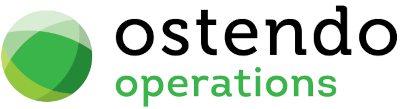|
|
|
Pipelines
Pipelines show the various 'steps' that a Call is to go through along with supporting information and actions. It appears on the Call Centre Ticket screen as a display 'tab' headed 'Timeline'. The creation of the Timeline display comprises of a combination of three screens
Pipelines: Description of the Pipeline
Pipeline Stages: Defines the various 'Stages' within the Pipeline
Pipeline Actions: Action(s) required within the Stages
This screen defines the Pipelines
Data Display Options
Field Position - On this screen you can move the field position by dragging the column heading left or right to the position where you want it to appear.
Entry and Display fields
Pipeline Name: Enter the name of the Pipeline. No checks are made on this entry but duplicates are not allowed.
Description: Enter a brief description of the Pipeline. No checks are made on this entry.
Buttons
Close: This will close the Pipeline screen. If you have any unsaved data then you will be asked if you wish to save it before the screen is closed.
Add: This will send the cursor to a new line for entry of a new Pipeline record.
Save: This will save the current data without exiting the screen
Cancel: Any changes made since the line was actioned or the last time the ‘Save’ Button was pressed will be lost.
Delete: This removes the current highlighted Pipeline record.