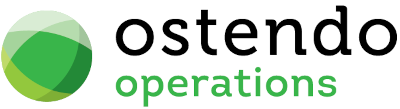|
|
|
Contacts
This screen allows you to maintain a file of Contacts. These Contacts can be referenced when creating and maintaining a Call record. Each Contact record contains details of:
|
• |
Name and contact details |
|
• |
Source of Contact |
|
• |
Additional Notes |
List Tab
Display fields
Contact Type: Display only field showing the Contact Type as entered into the Detail tab. The displayed options are:
|
• |
Company |
|
• |
Supplier |
|
• |
Prospect |
|
• |
Other |
Contact Name: Display only field showing the Contact as entered into the Detail tab.
Customer / Supplier: Display only field showing the Customer or Supplier as entered into the Detail tab.
Title: Display only field showing the Contact’s Title as entered into the Detail tab.
First Name: Display only field showing the First Name of the Contact as entered into the Detail tab.
Last Name: Display only field showing the Last Name of the Contact as entered into the Detail tab.
Position: Display only field showing the Contact’s position as entered into the Detail tab.
Phone: Display only field showing the Contact’s Telephone Number as entered into the Detail tab.
Mobile: Display only field showing the Contact’s Mobile Number as entered into the Detail tab.
Fax: Display only field showing the Contact’s Facsimile Number as entered into the Detail tab.
Email: Display only field showing the Contact’s Email Address as entered into the Detail tab.
Status : Display only field showing the Contact’s status as entered into the Detail tab.
Data Display Options
Field Position - On the List screen you can move the field position by dragging the column heading left or right to the position where you want it to appear.
Filtering and Sorting - If you ‘check’ the checkbox then the displayed data is available for filtering and sorting:
|
• |
To sort the data in a selected column simply click on the column heading. Clicking against will sort in descending order. |
|
• |
Click on the black ‘down arrow’ to the right of your selected column heading and you can either select a specific entry to display all records containing that entry, or you can select (Custom ) to enter detailed selection criteria. |
Searching - If you enter some text into the ‘Search’ field and click on the ‘binoculars’ Icon then all records will be interrogated and those records that contain the entered text will be displayed. To revert back to displaying all records click on the ‘Eraser’ Icon
Buttons
Close: This will close the Contacts screen. If you have any unsaved data then you will be asked if you wish to save it before the screen is closed.
Add: This will bring up the ‘Detail’ tab for entry of a new Contact.
Save: Not applicable to the List panel
Cancel: Not applicable to the List panel
Delete: This removes the current Contact from this table
Related: This will bring up a list of functions that are related to the Contact. You may open and maintain information in those screens whilst still remaining in the Contacts screen.
Reports: This will bring up a list of Reports that are related to the Contact. You can immediately run the report whilst still remaining in the Contacts screen.
Outlook: If you click on this button then the current displayed records will be posted to your Microsoft Outlook and each line will create an entry in your Outlook Address Book. Two points to note:
|
• |
Only those records displayed will be posted to Outlook. Therefore you should first filter the records to include only those that you want to post to Outlook. |
|
• |
If you attempt to post a Contact that already exists in Microsoft Outlook then no action will be taken against that record. I.e. No ‘Change’ or ‘Delete’ option is provided with this option |
Detail Tab
Entry and Display fields
Contact Name: Entry is only allowed during an Add transaction. Enter the name of the new Contact.
Contact Type: From the drop-down list select the Contact Type. The options are:
|
• |
Company |
|
• |
Supplier |
|
• |
Prospect |
|
• |
Other |
Company Name: For Customer or Supplier Contact Type a drop-down list is available for you to select the Customer or Supplier. The Customers and Suppliers are maintained under Sales and Purchasing menus respectively. For Prospects and other Contact Types you can key in the relevant Company information.
Title: Enter the tile (Mr, Mrs, Ms, etc) that applies to the Contact. No validation checks will be carried out on this entry
First Name: Enter the First or Forename of the Contact. No validation checks will be carried out on this entry
Last Name: Enter the Last or Surname of the Contact. No validation checks will be carried out on this entry
Position: Enter the current position being held by the Contact. No validation checks will be carried out on this entry
Phone: Enter the telephone number of the Contact. No validation checks will be carried out on this entry
Fax: Enter the Facsimile Number of the Contact. No validation checks will be carried out on this entry
Mobile: Enter the Mobile Telephone Number of the Contact. No validation checks will be carried out on this entry
Email: Enter the Email address of the Contact. No validation checks will be carried out on this entry
Status : Select either Active or InActive.
Notes: You can enter unlimited amount of Notes that are related to this Contact. These notes will be available wherever the Contact record is accessed. Whenever you click on this field an icon will appear in the top-right. By clicking on this Icon you can bring up the Frequently Used Text table. Select the text to be copied and either press the OK Button in that screen or double-click the selected record.
Buttons
Close: This will close the Contact screen. If you have any unsaved data then you will be asked if you wish to save it before the screen is closed.
Add: This will bring up a blank ‘Detail’ screen for entry of a new Contact.
Save: This will save the current data without exiting the screen
Cancel: Any changes made since the screen was opened or the last time the ‘Save’ Button was pressed will be lost.
Delete: Not applicable to the Detail panel
Related: This will bring up a list of functions that are related to the Contact. You may open and maintain information in those screens whilst still remaining in the Contacts screen.
Reports: This will bring up a list of Reports that are related to the Contact. You can immediately run the report whilst still remaining in the Contacts screen.
Outlook: If you click on this button then the current displayed records will be posted to your Microsoft Outlook and each line will create an entry in your Outlook Address Book. Two points to note:
|
• |
Only those records displayed will be posted to Outlook. Therefore you should first filter the records to include only those that you want to post to Outlook. |
|
• |
If you attempt to post a Contact that already exists in Microsoft Outlook then no action will be taken against that record. I.e. No ‘Change’ or ‘Delete’ option is provided with this option |