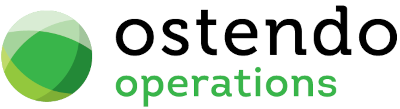|
|
|
Knowledge Base
This screen allows you to maintain useful information that can be used for your own reference or in response to Customer Enquiries.
List Tab
Display fields
The displayed fields are taken from the Knowledge Base information entered into the ‘Detail’ tab. The selection of which fields to display is at the user’s discretion. To select the fields to display simply ‘right mouse’ in the main panel and select ‘Customize List Fields’.
On the displayed panel you can:
|
• |
Click on the ‘Show field’ checkbox to display the field |
|
• |
Amend the column heading by changing the content of ‘Display Label’ |
|
• |
Define the sort sequence of the records by going to the lower panel and dragging the field from ‘Available Fields’ to ‘Sort By’. |
|
• |
Click the ‘Save’ Button when done. |
Data Display Options
Field Position - On the List screen you can move the field position by dragging the column heading left or right to the position where you want it to appear.
Filtering and Sorting - If you ‘check’ the checkbox then the displayed data is available for filtering and sorting:
|
• |
To sort the data in a selected column simply click on the column heading. Clicking against will sort in descending order. |
|
• |
Click on the black ‘down arrow’ to the right of your selected column heading and you can either select a specific entry to display all records containing that entry, or you can select (Custom ) to enter detailed selection criteria. |
Searching - If you enter some text into the ‘Search’ field and click on the ‘binoculars’ Icon then all records will be interrogated and those records that contain the entered text will be displayed. To revert back to displaying all records click on the ‘Eraser’ Icon
Buttons
Close: This will close the Knowledge Base screen. If you have any unsaved data then you will be asked if you wish to save it before the screen is closed.
Add: This will bring up the ‘Detail’ tab for entry of Knowledge Base records.
Save: Not applicable to the List panel
Cancel: Not applicable to the List panel
Delete: This enables you to delete the selected record from the Knowledge Base
Related: This will bring up a list of functions that are related to the Knowledge Base. You may open and maintain information in those screens whilst still remaining in the Knowledge Base screen.
Reports: This will bring up a list of Reports that are related to the Knowledge Base. You can immediately run the report whilst still remaining in the Knowledge Base screen.
Detail Tab
Entry and Display fields
Article #: This is an automatically generated number that uniquely identifies the record.
Article Type: From the drop-down list select the Article Type. Article Types are maintained either by clicking the ‘Related’ Button or using the toolbar menu General>Settings>Article Types
Article Category: From the drop-down list select the Article Category. Article Categories are maintained either by clicking the ‘Related’ Button or using the toolbar menu General>Settings>Article Categories.
Article Date: This is prefilled with the System Date. You can amend this date by overtyping or select from the drop-down calendar.
Description: Enter a short description of the Knowledge Base question. This will provide a quick indication as to the content of the Knowledge Base record
Question: Enter as much detail as you can which relates to the reason for this Knowledge Base record. This will assist in the ‘Search’ function on the List panel
Answer: Enter as much detail as you can which relates to the answer or response to this Knowledge Base record. This will assist in the ‘Search’ function on the List panel
Buttons
Close: This will close the Knowledge Base screen. If you have any unsaved data then you will be asked if you wish to save it before the screen is closed.
Add: This will bring up a blank ‘Detail’ screen for entry of a new Knowledge Base record.
Save: This will save the current data without exiting the screen
Cancel: Any changes made to the current Knowledge Base record or the last time the ‘Save’ Button was pressed will be lost.
Delete: Not applicable to the Detail panel
Related: This will bring up a list of functions that are related to the Knowledge Base. You may open and maintain information in those screens whilst still remaining in the Knowledge Base screen.
Reports: This will bring up a list of Reports that are related to the Knowledge Base. You can immediately run the report whilst still remaining in the Knowledge Base screen..