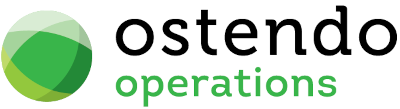|
|
|
Hazards
This screen allows you to create and maintain a lst of Hazards and Instructions. Hazards and Instructions can be linked to Customers, Jobs, and Bill of Materials.
List Tab
Display fields
Hazard Code: The code for the hazard/instruction.
Description: Description of the hazard/instruction.
Location: Location of the hazard/instruction.
Risk Level: The Risk Level of the Hazard (Low/Moderate/High/Extreme). Risk Level = "Instruction" denotes that this is an Instruction (not a hazard).
Data Display Options
Field Position - On the List screen you can move the field position by dragging the column heading left or right to the position where you want it to appear.
Filtering and Sorting - If you ‘check’ the checkbox then the displayed data is available for filtering and sorting:
|
• |
To sort the data in a selected column simply click on the column heading. Clicking against will sort in descending order. |
|
• |
Click on the black ‘down arrow’ to the right of your selected column heading and you can either select a specific entry to display all records containing that entry, or you can select (Custom ) to enter detailed selection criteria. |
Searching - If you enter some text into the ‘Search’ field and click on the ‘binoculars’ Icon then all records will be interrogated and those records that contain the entered text will be displayed. To revert back to displaying all records click on the ‘Eraser’ Icon
Buttons
Close: This will close the screen. If you have any unsaved data then you will be asked if you wish to save it before the screen is closed.
Add: This will take you to the ‘Details’ screen for entry of a new record.
Save: Not active in this view
Cancel: Not active in this view
Delete: This will delete the highlighted record
Detail Tab
Entry and Display fields
Hazard Code: Enter a Code for the Hazard or Instruction. Duplicate Hazard Codes are not allowed. (Maximum 50 chars.)
Risk Level: Select from drop-down list. If "Instruction" is selected, then this record becomes an Instruction instead of a hazard.
Description: Add a brief description of the hazard/instruction. No checks are made on the entry but something must be entered. (Maximum 200 chars.)
Location: Describe the location of the hazard/instruction. (Maximum 200 chars.)
Auto Include Hazard Rule: Select one of the rules:
- Only Add when Linked to Order or Company - This hazard will only be added to the datasheet template if the hazard is linked to an order or a company. (Template must have hazard item included.)
- Auto Add to All Datasheets - This hazard is added to all datasheet templates which has the hazard item. This means that this hazard does not need to be linked to every individual order or company.
Notes: Enter more detailed description of the hazard or instructions here.
Risk Control: Describe what has been done to mitigate the risk here. (Not applicable to Instructions).
Buttons
Close: This will close the screen. If you have any unsaved data then you will be asked if you wish to save it before the screen is closed.
Add: This will bring up a blank ‘Details’ screen for entry of a new record.
Save: This will save the current data without exiting the screen
Cancel: Any changes made to the record or the last time the ‘Save’ Button was pressed will be lost.
Delete: This will delete the current record