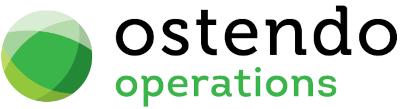|
|
|
Call Styles
The Call Style determines the style of Ticket being actioned (For example: Opportunity, Customer Claim, Capital Approval, etc...). Against the Call Style you are able to define:
|
• |
Whether the Ticket Actions are modifiable |
|
• |
The default Pipeline linked to this Style |
|
• |
Whether this Style is a Sales Opportunity (for reporting purposes) |
|
• |
Whether this Style is an Order Approval (for reporting purposes) |
|
• |
The following fields can also be activated for reporting purposes |
Expected Revenue
Expected Costs
Probability %
Completion %
Employee Responsible
Strengths (Notes Field)
Weaknesses (Notes Field)
Risks (Notes Field)
Benefits (Notes Field)
Competition (Notes Field)
Data Display Options
Field Position - On this screen you can move the field position by dragging the column heading left or right to the position where you want it to appear.
Entry and Display fields
Style: Enter the name of the Style. No checks are made on this entry but duplicates are not allowed.
Can Be Modified: If this is 'Checked' then the details of the Style when it has been copied to a Call cannot be modified. If this is not 'checked' then changes can be made within the Call that this has been copied to.
Linked Pipeline: From the dropdown list select the Pipeline to be associated with this Style. Pipelines are maintained within CRM>Settings
Sales Opportunity: If this Style is to be associated with a Sales Opportunity then 'check' this checkbox.
Order Approval: If this Style is to be associated with a Purchase Order then 'check' this checkbox.
Display Expected Revenue: If this is 'checked' then an Expected Revenue field will appear on the 'Standard Information' tab in the Call Ticket's main screen where you can enter and maintain the Expected Revenue amount.
Display Expected Costs: If this is 'checked' then an Expected Cost field will appear on the 'Standard Information' tab in the Call Ticket's main screen where you can enter and maintain the Expected Cost amount.
Display Probability: If this is 'checked' then a Probability field will appear on the 'Standard Information' tab in the Call Ticket's main screen where you can enter and maintain the Probability amount.
Display Completion %: If this is 'checked' then an Completion % field will appear on the 'Standard Information' tab in the Call Ticket's main screen where you can enter and maintain the Completion Percentage amount.
Display Responsibility: If this is 'checked' then a Responsibility field will appear on the 'Standard Information' tab in the Call Ticket's main screen where you can enter and maintain the entry.
Display Strength Notes: If this is 'checked' then a Strength Notes field will appear on the 'Standard Information' tab in the Call Ticket's main screen where you can enter and maintain information about the Customer's/Supplier's Strengths.
Display Weakness Notes: If this is 'checked' then a Weakness Notes field will appear on the 'Standard Information' tab in the Call Ticket's main screen where you can enter and maintain information about the Customer's/Supplier's Weaknesses.
Display Risk Notes: If this is 'checked' then a Risk Notes field will appear on the 'Standard Information' tab in the Call Ticket's main screen where you can enter and maintain information about the Customer's/Supplier's Risks.
Display Benefits Notes: If this is 'checked' then a Benefits Notes field will appear on the 'Standard Information' tab in the Call Ticket's main screen where you can enter and maintain information about the Customer's/Supplier's Benefits.
Display Competition Notes: If this is 'checked' then a Competition Notes field will appear on the 'Standard Information' tab in the Call Ticket's main screen where you can enter and maintain Competition information relating to the Customer/Supplier.
Buttons
Close: This will close the screen. If you have any unsaved data then you will be asked if you wish to save it before the screen is closed.
Add: This will send the cursor to a new line for entry of a new record.
Save: This will save the current data without exiting the screen
Cancel: Any changes made since the line was actioned or the last time the ‘Save’ Button was pressed will be lost.
Delete: This removes the current highlighted record.